Plex - Getting Started
How to access
This assumes you've created a Plex.tv account, been invited to my personal Plex server and accepted the invite to it.
Make sure to log in to app.plex.tv with the same email/account as the one you received the invite on.
Once logged in, you should automatically have access to my Plex servers. The primary server should be called Cactflix [Main].
Costs
My Plex server isn't free for me to host. I also spend time making sure it's running optimally and that media is kept up-to-date.
If you are able to, feel free to chip in with any amount you can afford to :)
- PayPal
- Revolut:
@decicus - Ko-fi
- Liberapay - For recurring payments
- Twitch - In case you wanna use your Twitch Prime subscription :)
Cryptocurrencies:
- Bitcoin:
1PPYK5bJ9TZVfxYBmAPF4Xcb6rHF2sEzzK - Dogecoin:
DECicUS4MANNEnWNdjLvxfa3who5DmohG5 - Ethereum / Polygon (MATIC) / USDT etc.:
0xE66Ff6B10FC7a77a8e7c4dfEd5Ad122c47D6a777- I accept most common tokens on both Ethereum and the Polygon networks <3
Transparency
When using my Plex server I will have access to see the following information about your streaming:
- What media you're streaming from my server, including full playback history of the media you have previously streamed from my server.
- The web browser or device (TV, phone, game console etc.) you are using or have been using.
- Your IP address, including IP address history.
- Timestamp of where you are in media (movies / TV shows) you're currently watching.
You can have access to this information too via a tool called Tautulli, just let me know if you want access (I have to tick a checkbox that is unchecked by default).
Normally I don't access any of this information and it's just running in the background, it would only really be relevant whenever:
- You report an issue, I use it to see the technical details for troubleshooting.
- I am doing media maintenance (mostly deleting) and trying to figure out if someone is currently watching a show.
- I don't wanna delete a show if someone is in the middle of watching it :P
Location & Performance
The Plex server is located in Germany. Depending on your own location, the server may not perform optimal due to how the internet works.
I also expect you have a decent enough internet connection to handle the streaming. You can turn down the quality if you have issues with buffering.
The server runs on an i5-12500 using the integrated graphics for transcoding (Intel QuickSync).
There's mostly 1080p content on there (assuming it is available), with little-to-none 4K content. This is mainly for storage and bandwidth reasons.
Whenever possible, I highly recommend using one of the official Plex client apps as it supports "direct streaming" (which helps with performance, speed and quality).
Mobile
If you're not a Plex Pass user, then mobile streaming & sync with Plex (at least on Android / iOS) has an additional cost to the company behind the Plex software.
Update - March 19th, 2025:
If you are a bit patient and you haven't already paid the unlock fee, you might wanna wait until the "new mobile Plex experience" is available.
Plex has plans to eliminate this fee: https://www.plex.tv/blog/important-2025-plex-updates/#so-long
Our Android and iOS mobile apps previously required a one-time activation fee or Plex Pass to remove the one-minute playback limitation when streaming content from a Plex Media Server. As part of these changes, there will no longer be any such one-minute playback limitation. Playing content on a local network will be free in the new mobile apps. These changes will go into effect when the new mobile Plex experience exits the preview period and launches publicly.
Old Plex mobile / tablet apps information
Quote from Plex:
Until the mobile app is unlocked (through an in-app purchase or a Plex Pass subscription), video and music streamed from a Plex Media Server has a 1 minute limit, and photos will be watermarked.
The in-app purchase is one-time cost of 5 USD, which you have to pay through the Android / iOS app.
Plex has guides on how to do this for both Android and iOS:
Alternatively, you pay 5 USD per month for Plex Pass, but that's unnecessary if you only need access on mobile.
Plex Pass is mostly useful if you host your own Plex server.
If you want to read more about this particular topic, I suggest you read this support article: Plex Support | Plex: Free vs. Paid
If you only plan to watch Plex via the browser, desktop app or TV (either via smart TV app or devices such as Chromecast), then there should be no additional cost.
Suggestions / Requests
If you want to request something (TV show / movie):
- Go to overseerr.decicus.com
- Log in with your Plex account
- Request gets added to the queue and will be manually processed when I have time, if it's daytime EU, usually within a few hours.
For any other questions / inquiries:
- Email: alex@thomassen.dev
- Discord: @Decicus
No guarantees that I can get what you want, but I'll try (as long as it's a reasonable request). :)
Tips when getting started with Plex
For all of these tips, make sure you have already logged in on app.plex.tv.
Disabling junk
I recommend disabling all the extra "Online media sources", since I just find them cluttering the Plex interface: https://app.plex.tv/desktop#!/settings/online-media-sources
Default quality
For every device you log into (your phone, different web browsers, the official Plex client etc.) you should set the default quality to "Maximum" as long as your connection to the Plex server is good enough.
For some reason Plex has decided that the default quality is 720p @ 2 mbps (in other words, not as good as it can be) and that this setting doesn't sync between devices.
See embedded guides below for the relevant devices. Note that they were made in 2021, so the user interface might be slightly different than the most up-to-date versions of the apps.
The graphics below were created by Endawmyke on the Plex subreddit!
You can also take a look at MediaClients.wiki for slightly more up-to-date guides.
mpv
If you're an mpv user and prefer that, you can use the MPV Shim for Plex (Unofficial), which would allow you to cast your stream to your mpv player.
For content that requires subtitles, it's not a perfect solution. If subtitles are tagged as "External", they may not work when using the MPV Shim.
Web browser / Desktop app
This setting is available on this page: https://app.plex.tv/desktop/#!/settings/web/quality

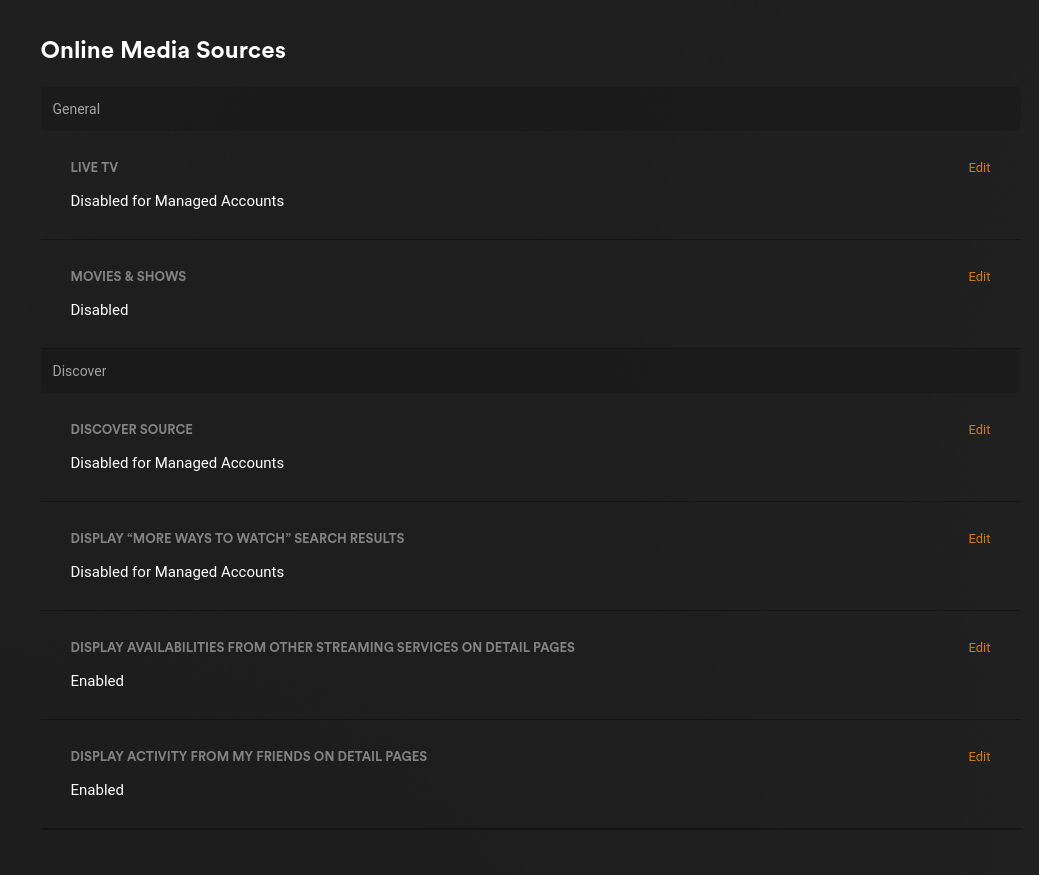
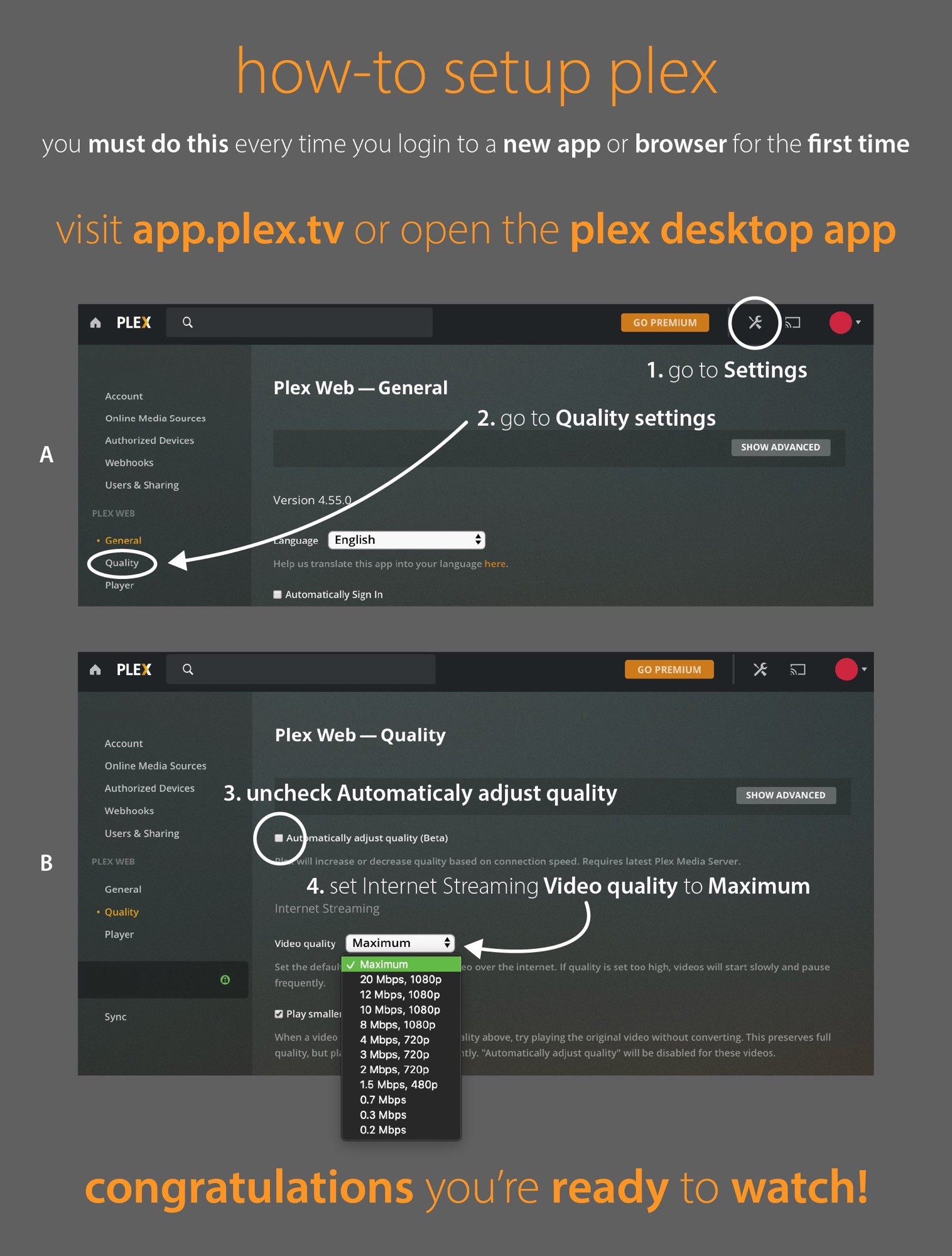
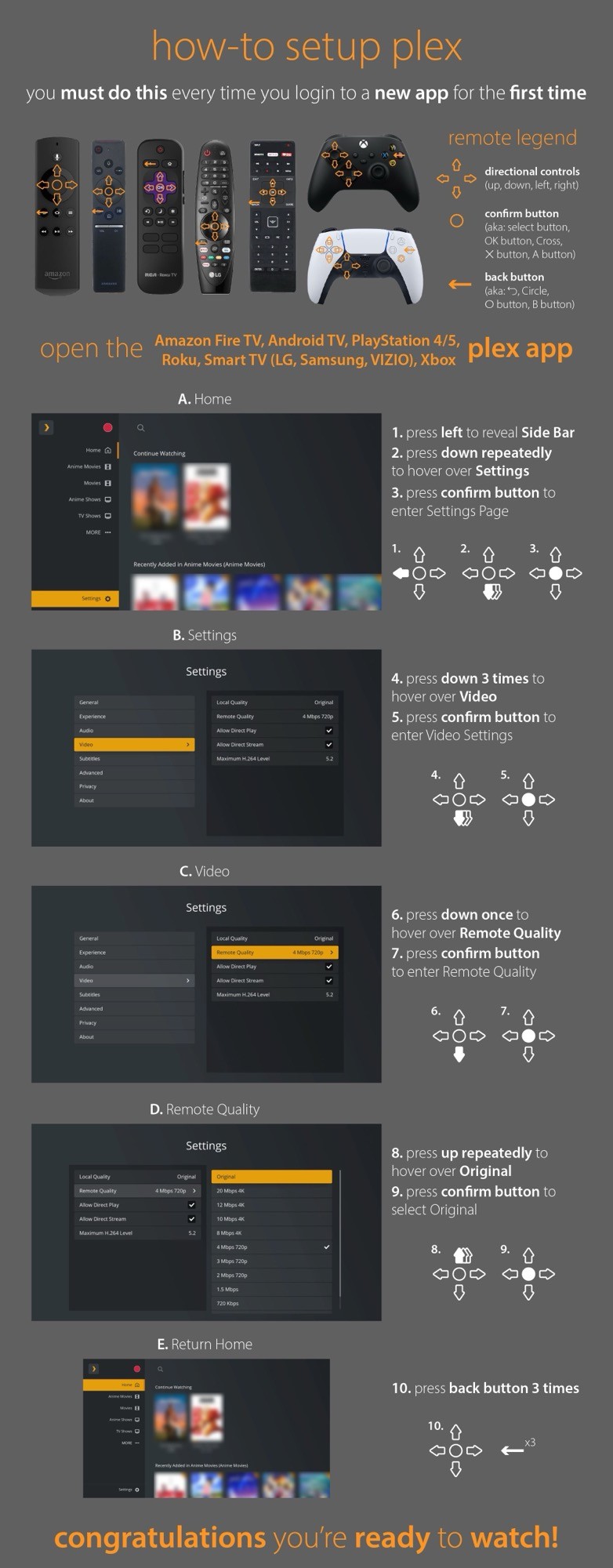
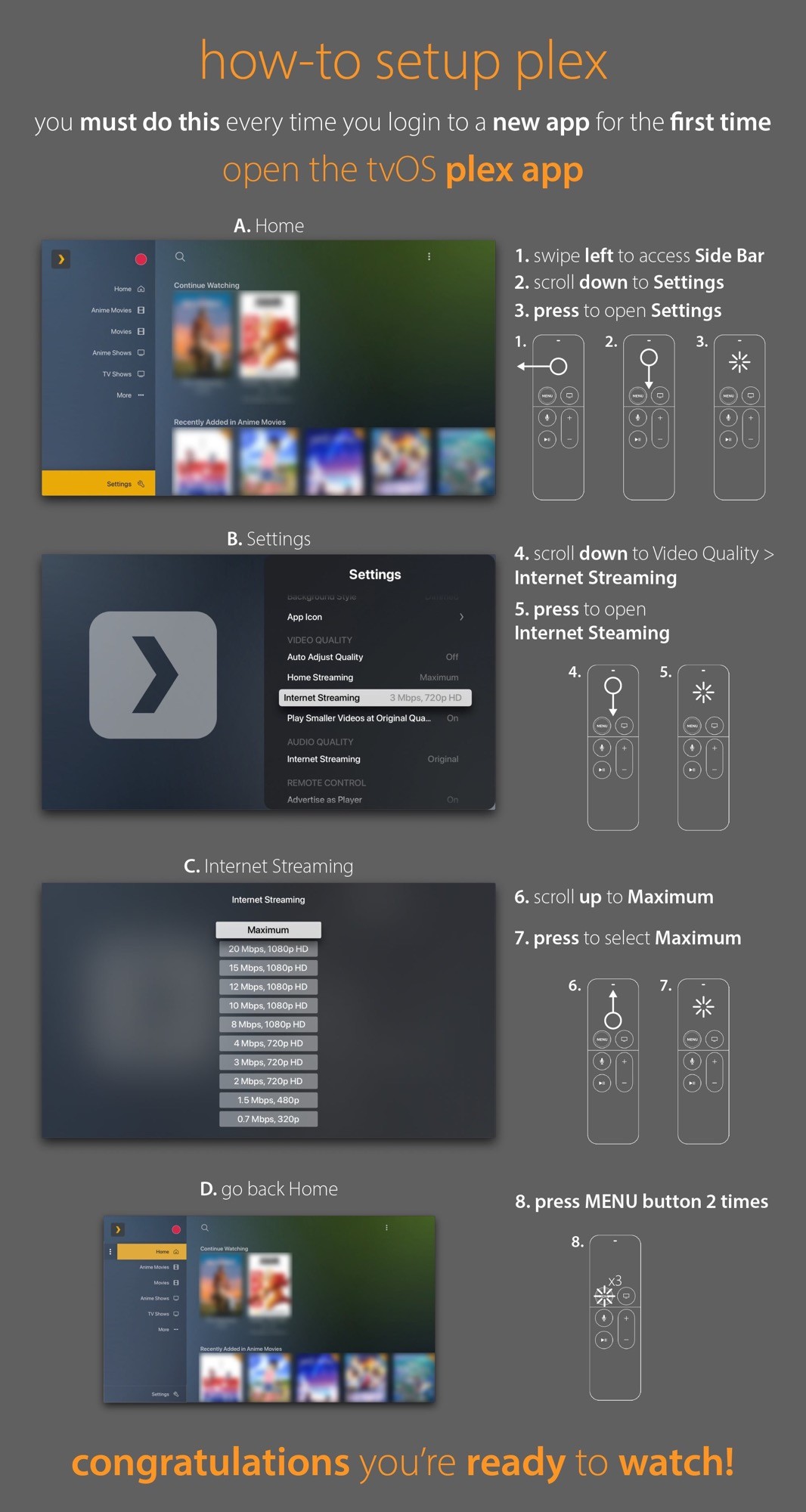
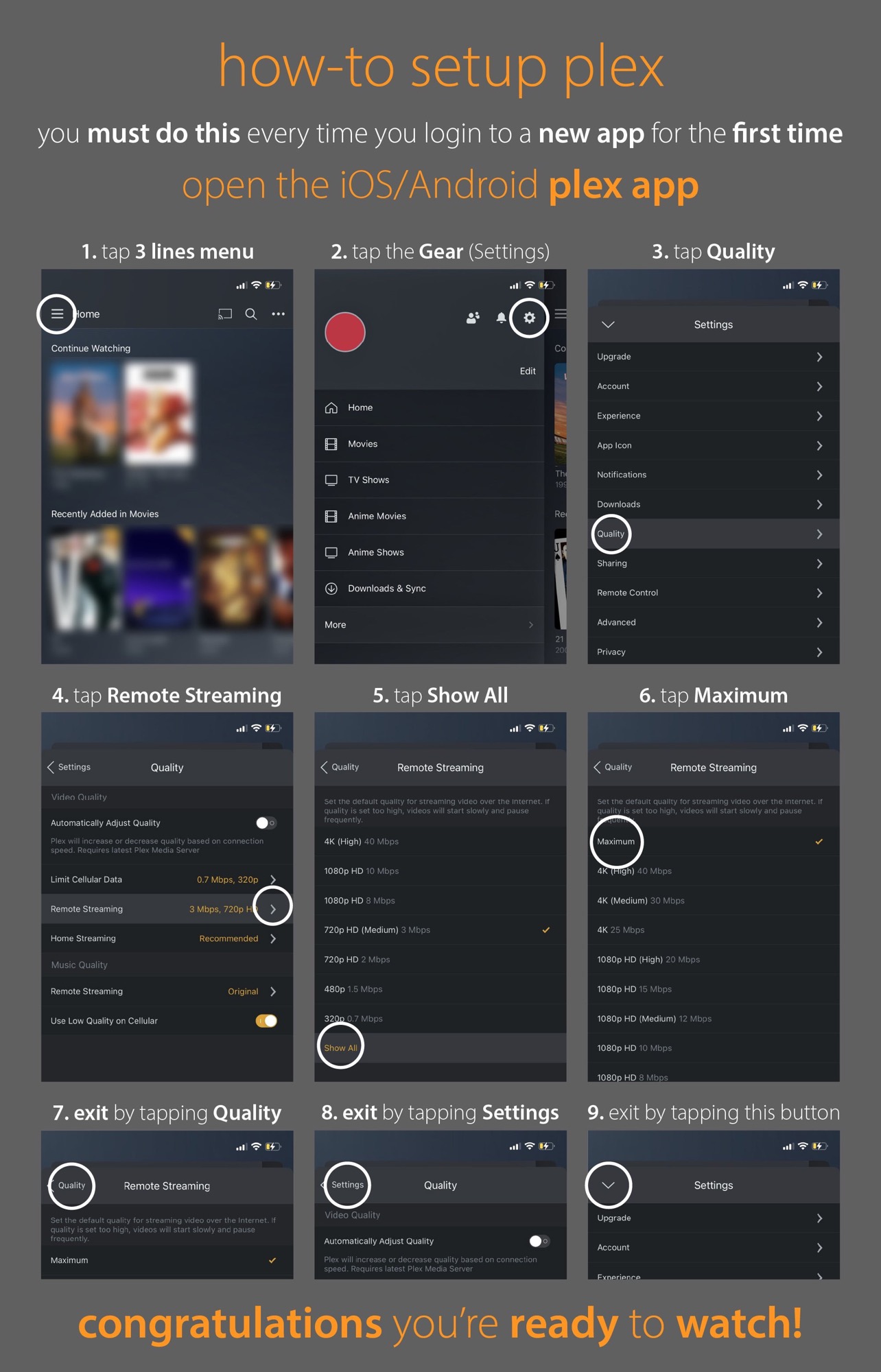
No comments to display
No comments to display